Alpha Notice: These docs cover the v1-alpha release. Content is incomplete and subject to change.For the latest stable version, see the current LangGraph Python or LangGraph JavaScript docs.
create_agent(). This UI is designed to provide rich, interactive experiences for your agents with minimal setup, whether you’re running locally or in a deployed context (such as LangGraph Platform).
Agent Chat UI
Agent Chat UI is a Next.js application that provides a conversational interface for interacting with any LangChain agent. It supports real-time chat, tool visualization, and advanced features like time-travel debugging and state forking. Agent Chat UI is open source and can be adapted to your application needs.Features
Tool visualization
Tool visualization
Studio automatically renders tool calls and results in an intuitive interface.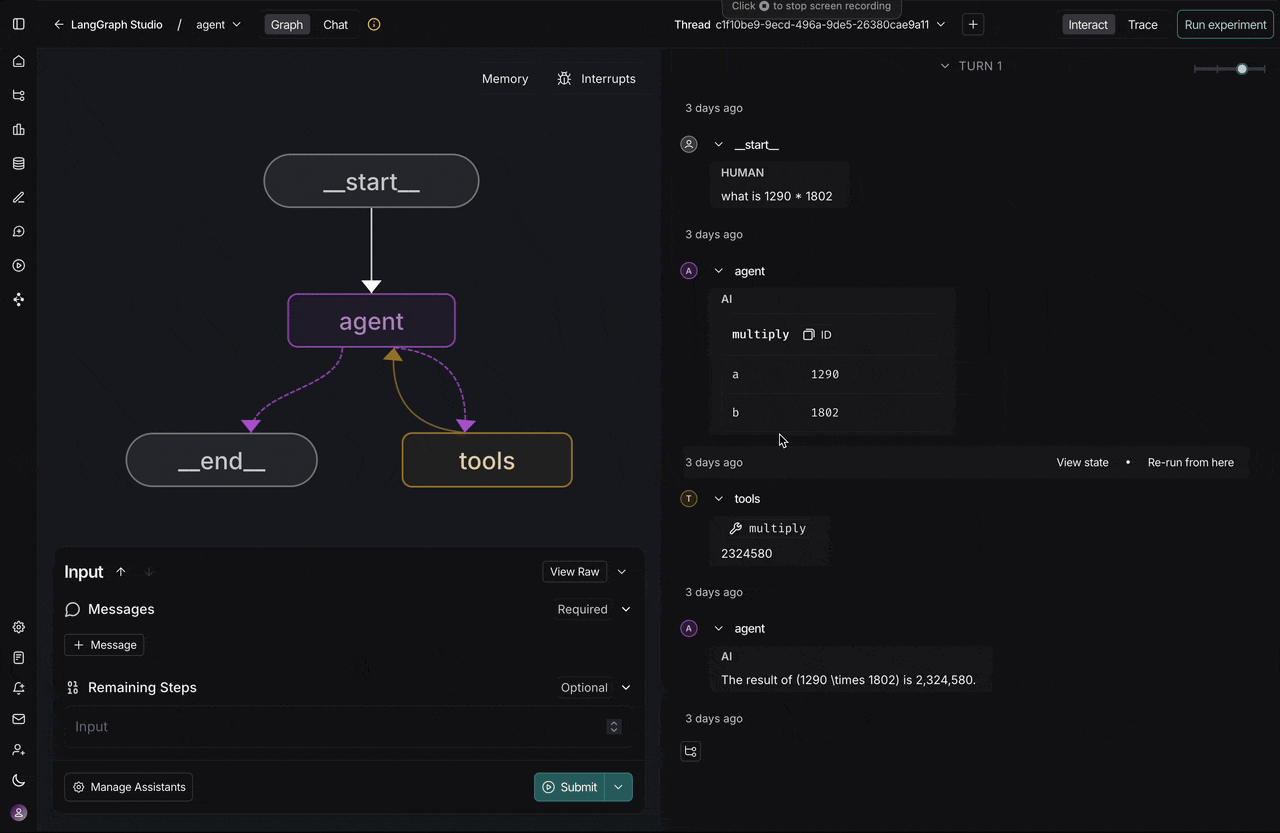
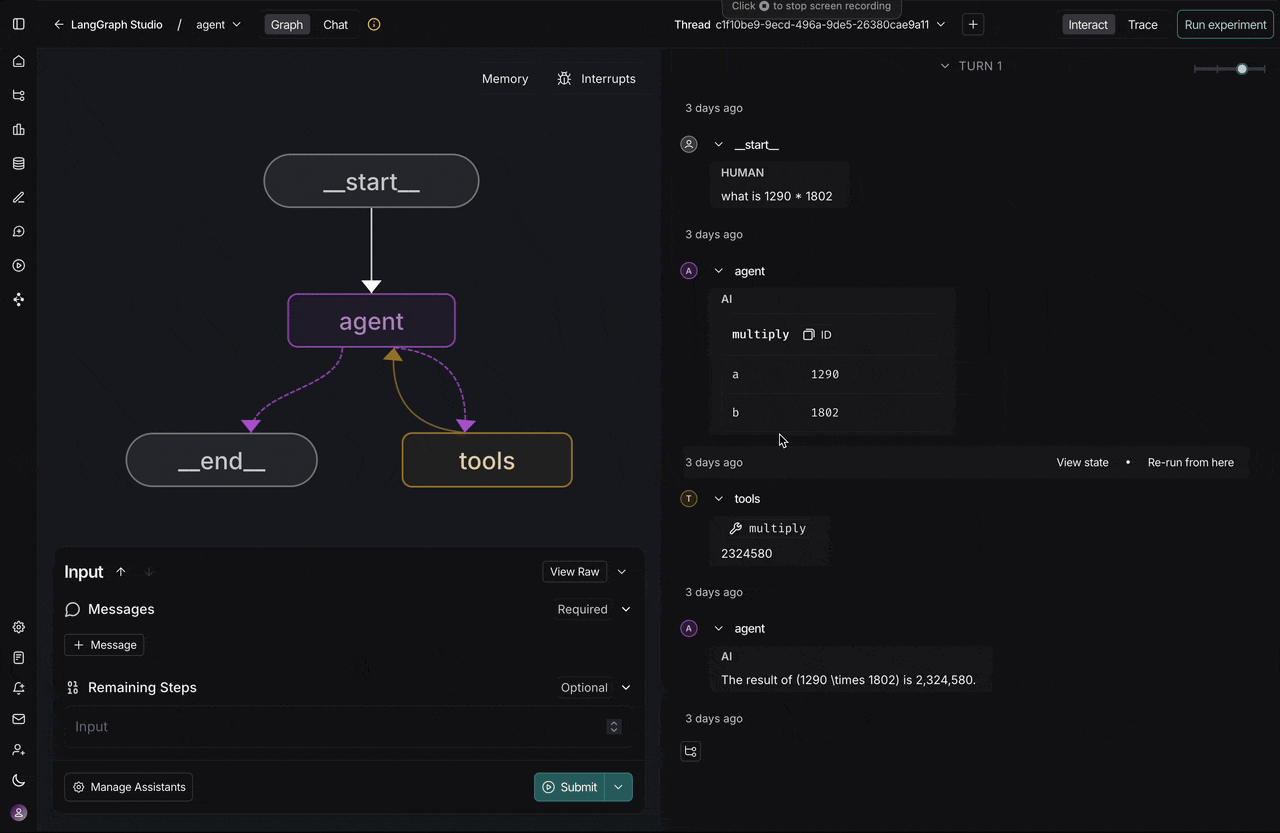
Time-travel debugging
Time-travel debugging
Navigate through conversation history and fork from any point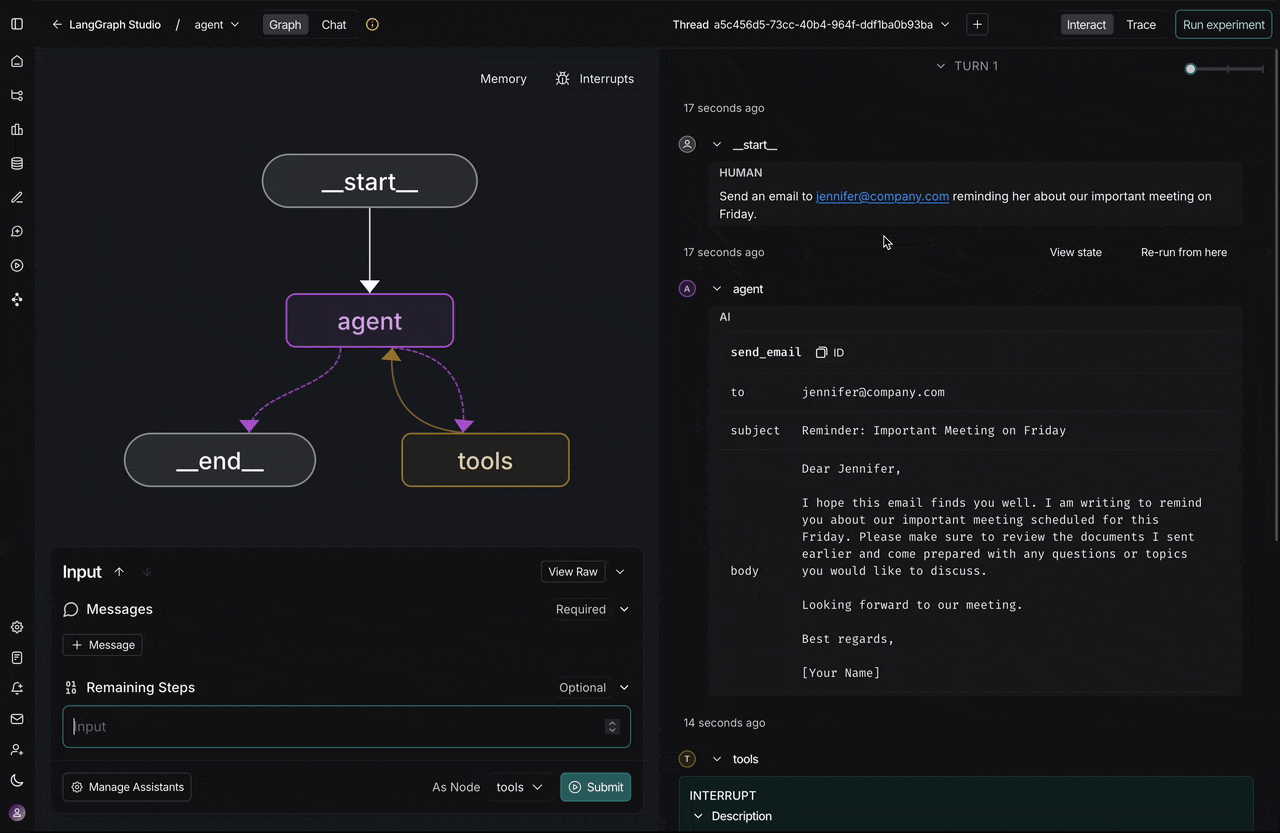
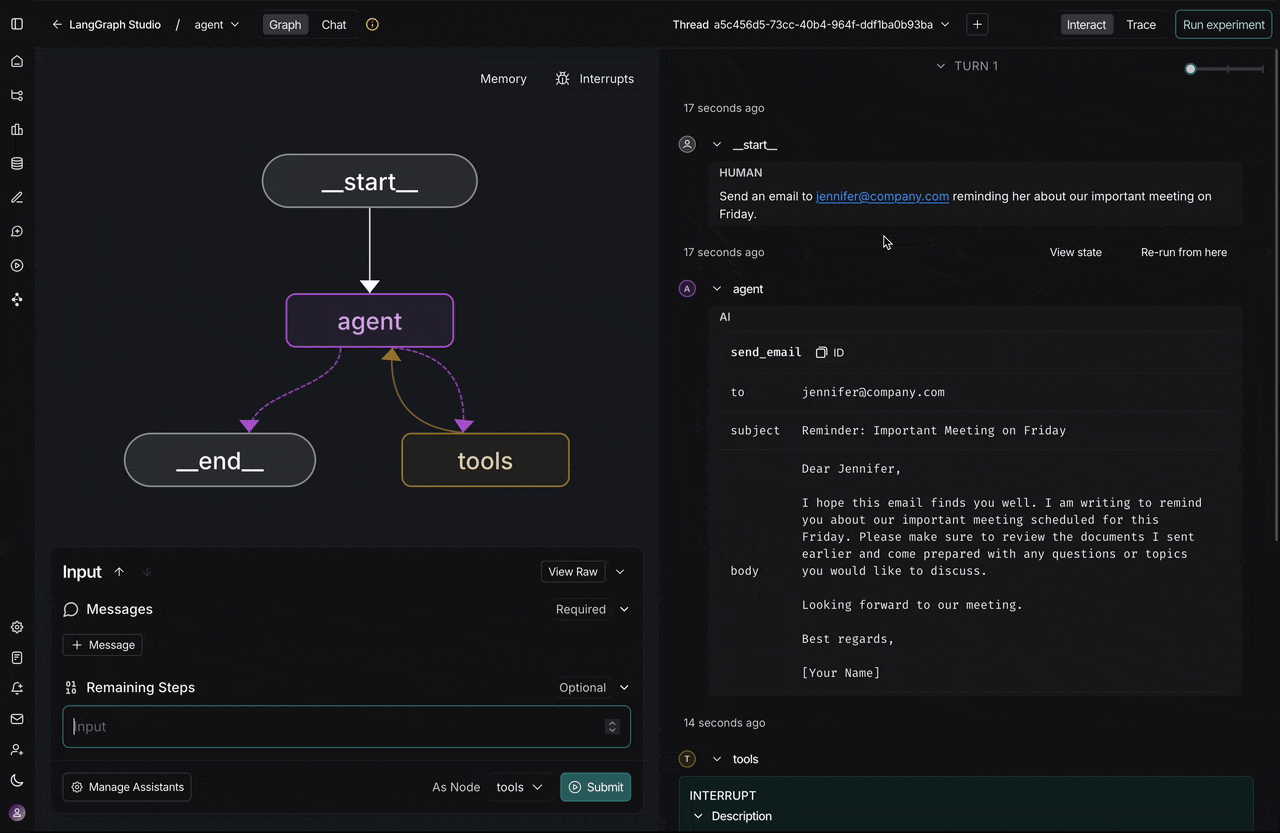
State inspection
State inspection
View and modify agent state at any point during execution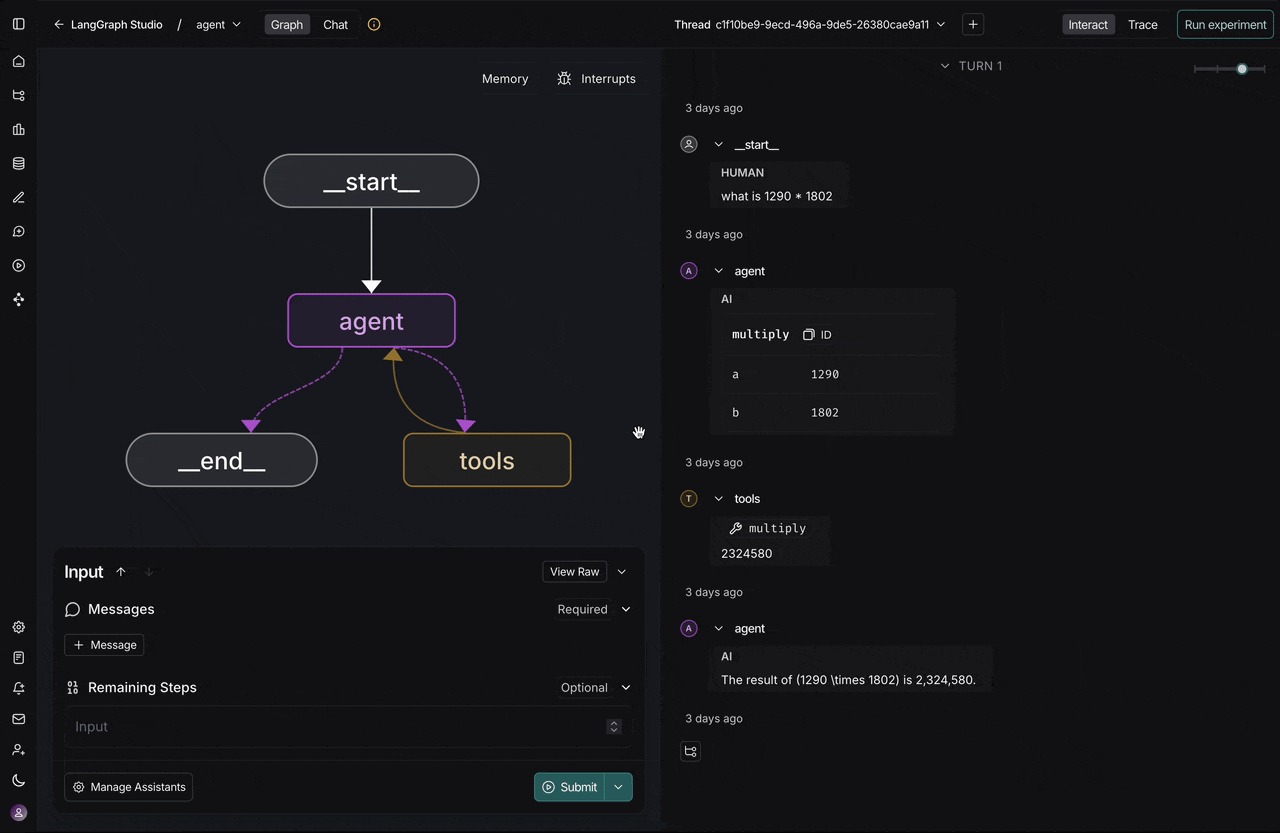
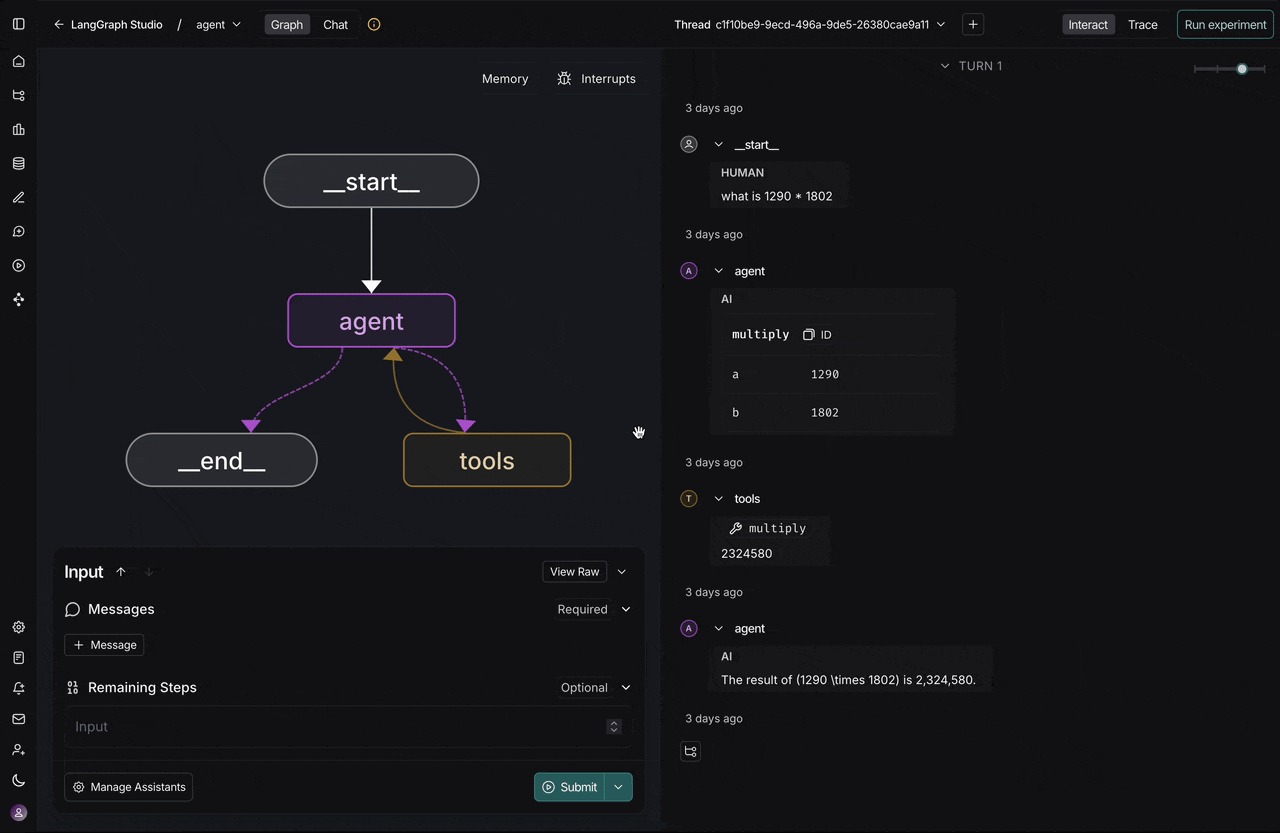
Human-in-the-loop
Human-in-the-loop
Built-in support for reviewing and responding to agent requests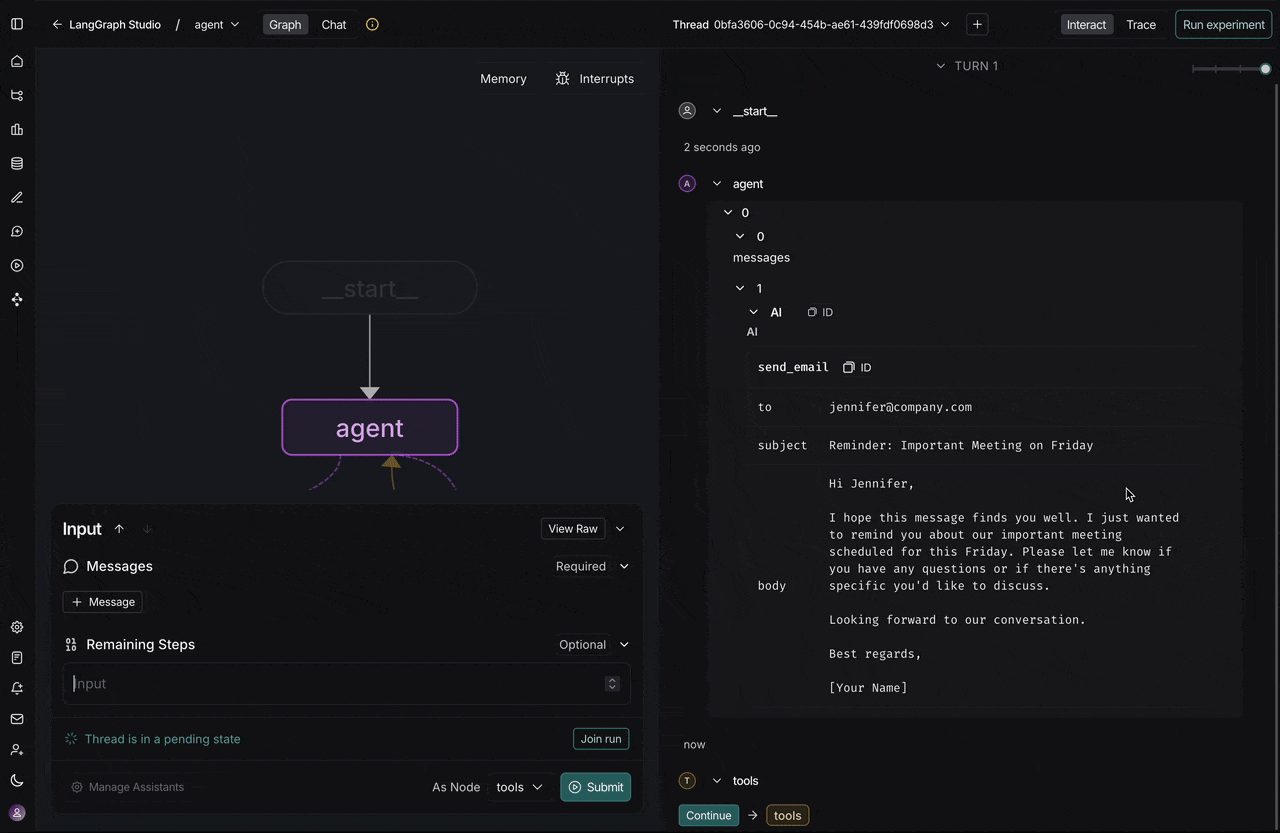
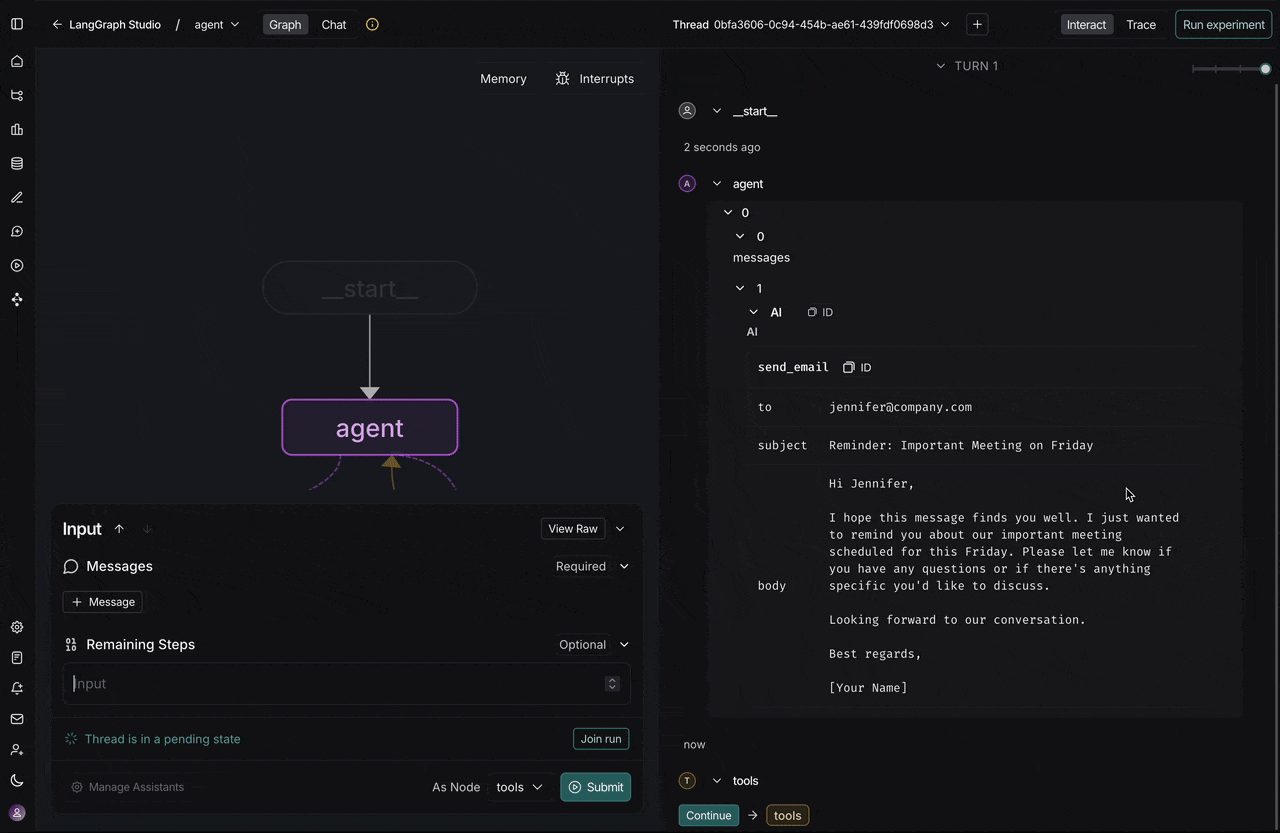
You can use generative UI in the Agent Chat UI. For more information, see Implement generative user interfaces with LangGraph.
Quick start
The fastest way to get started is using the hosted version:- Visit Agent Chat UI
- Connect your agent by entering your deployment URL or local server address
- Start chatting - the UI will automatically detect and render tool calls and interrupts
Local development
For customization or local development, you can run Agent Chat UI locally:에이전트에 연결하기
Agent Chat UI는 로컬 및 배포된 에이전트 모두에 연결할 수 있습니다. Agent Chat UI를 시작한 후 에이전트에 연결하도록 구성해야 합니다:- Graph ID: 그래프 이름을 입력합니다 (
langgraph.json파일의graphs아래에서 확인할 수 있습니다) - Deployment URL: LangGraph 서버의 엔드포인트를 입력합니다 (로컬 개발의 경우
http://localhost:2024, 또는 배포된 에이전트의 URL) - LangSmith API key (선택사항): LangSmith API 키를 추가합니다 (로컬 LangGraph 서버를 사용하는 경우 필수 아님)
Agent Chat UI는 도구 호출 및 도구 결과 메시지 렌더링을 기본적으로 지원합니다. 표시되는 메시지를 사용자 정의하려면 채팅에서 메시지 숨기기를 참조하세요.

